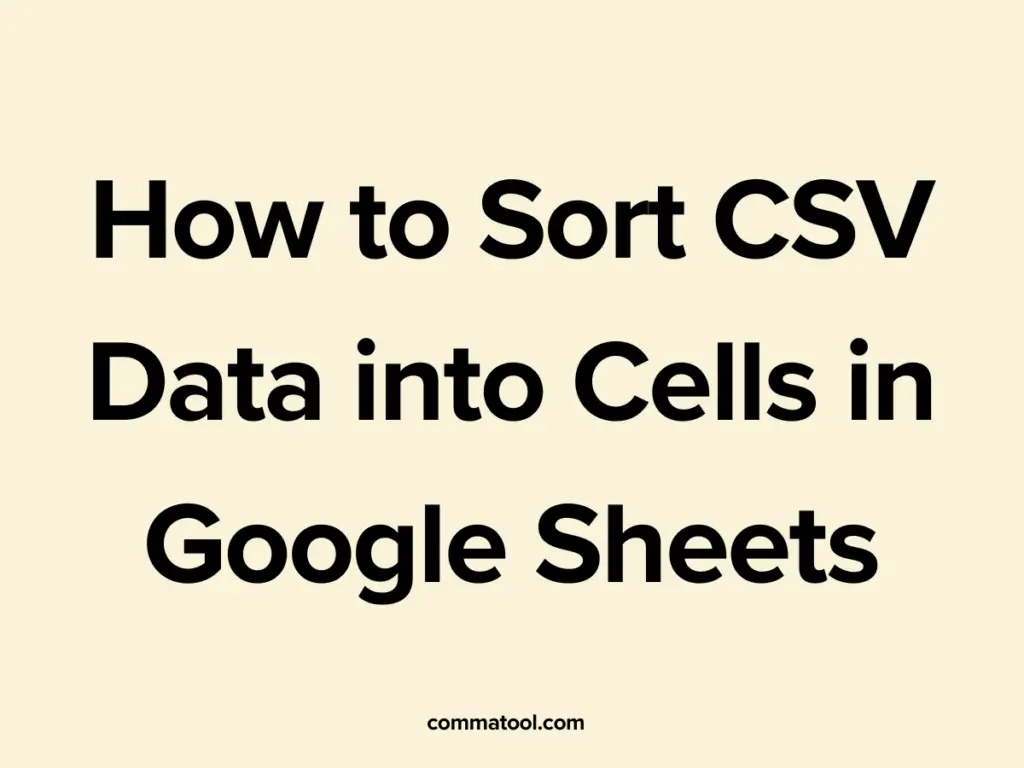
Managing CSV files in Google Sheets can be a bit tricky, especially when the data isn’t neatly organized into individual cells. Whether you’re dealing with raw data from a database or preparing information for further analysis, properly sorting CSV data into cells is essential. In this guide, we’ll show you how to easily sort CSV data into cells in Google Sheets. Plus, we’ll introduce you to CommaTool.com for an even simpler way to handle your CSV files.
Step 1: Import Your CSV File into Google Sheets
To start, you’ll need to load your CSV file into Google Sheets. Follow these steps:
- Open Google Sheets: Go to Google Sheets in your web browser and create a new spreadsheet.
- Import the CSV File: Click on File > Import. In the dialog that appears, select the Upload tab to either drag and drop your CSV file or click “Select a file from your device” to browse and upload the file.
- Adjust Import Settings: In the import settings, ensure that you choose Comma as the separator type. This ensures that your data is properly split into separate columns. Click Import Data to load the CSV file into Google Sheets.
Step 2: Sort the CSV Data into Cells
Once your CSV data is in Google Sheets, you may need to further sort or organize it within the cells:
- Select Your Data: Highlight the range of cells containing your CSV data.
- Sort the Data: With the data selected, go to Data > Sort range. You can then choose to sort the data by any specific column, either in ascending or descending order.
- Custom Sorting: If your data requires a more complex sorting arrangement, use the Data > Sort range by column options to customize the sort criteria for each column.
Step 3: Use CommaTool.com for Quick CSV Management
If you find yourself frequently working with CSV files, consider using CommaTool.com to streamline the process. CommaTool.com makes it easy to add commas, convert columns to comma-separated lists, and perform other CSV-related tasks without the hassle of manual data entry.
Simply paste your CSV data into the tool, and in just a few clicks, you can organize, format, and export your data exactly how you need it.
Conclusion
Sorting CSV data into cells in Google Sheets is a straightforward process when you use the right steps. Whether you’re importing the file directly into Google Sheets or using an external tool like CommaTool.com to manage your data, you can ensure that your information is well-organized and ready for analysis. Give these methods a try the next time you’re working with CSV files in Google Sheets.